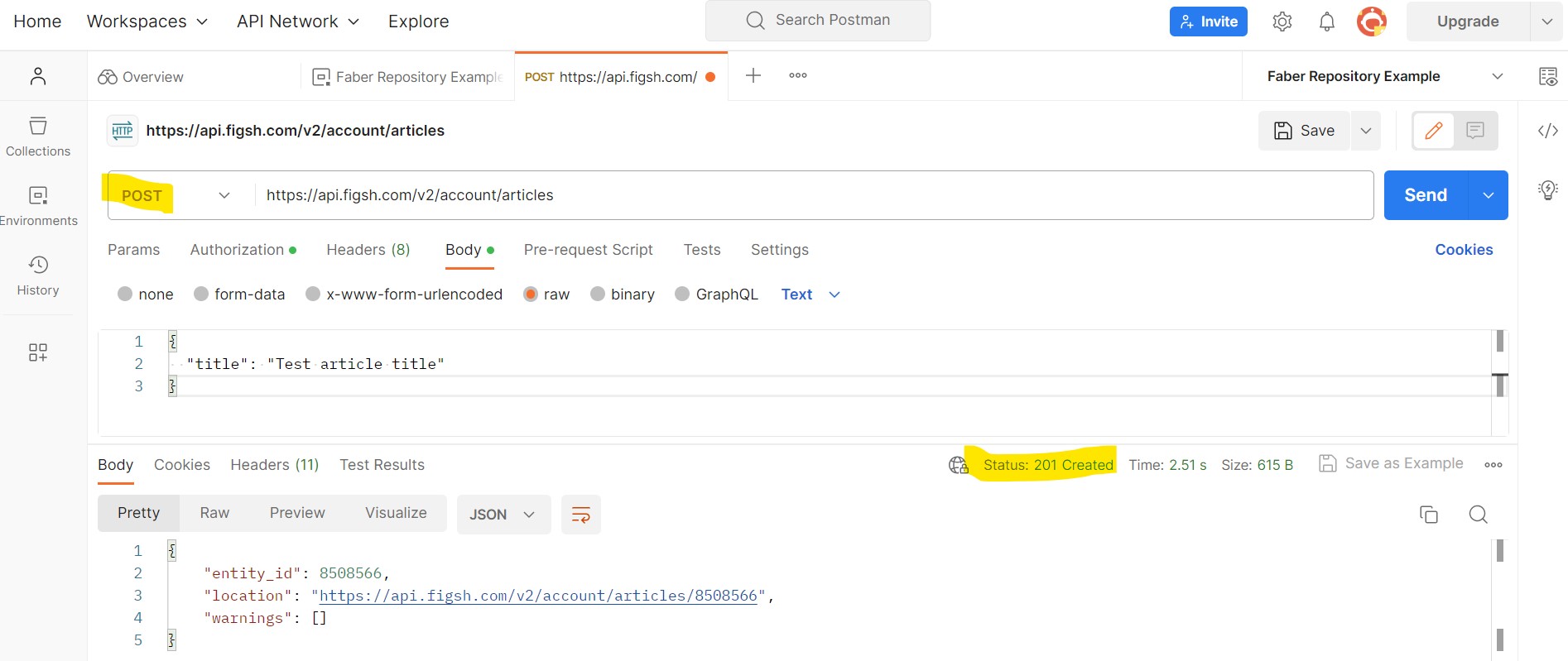Getting started with Postman
First set up an environment
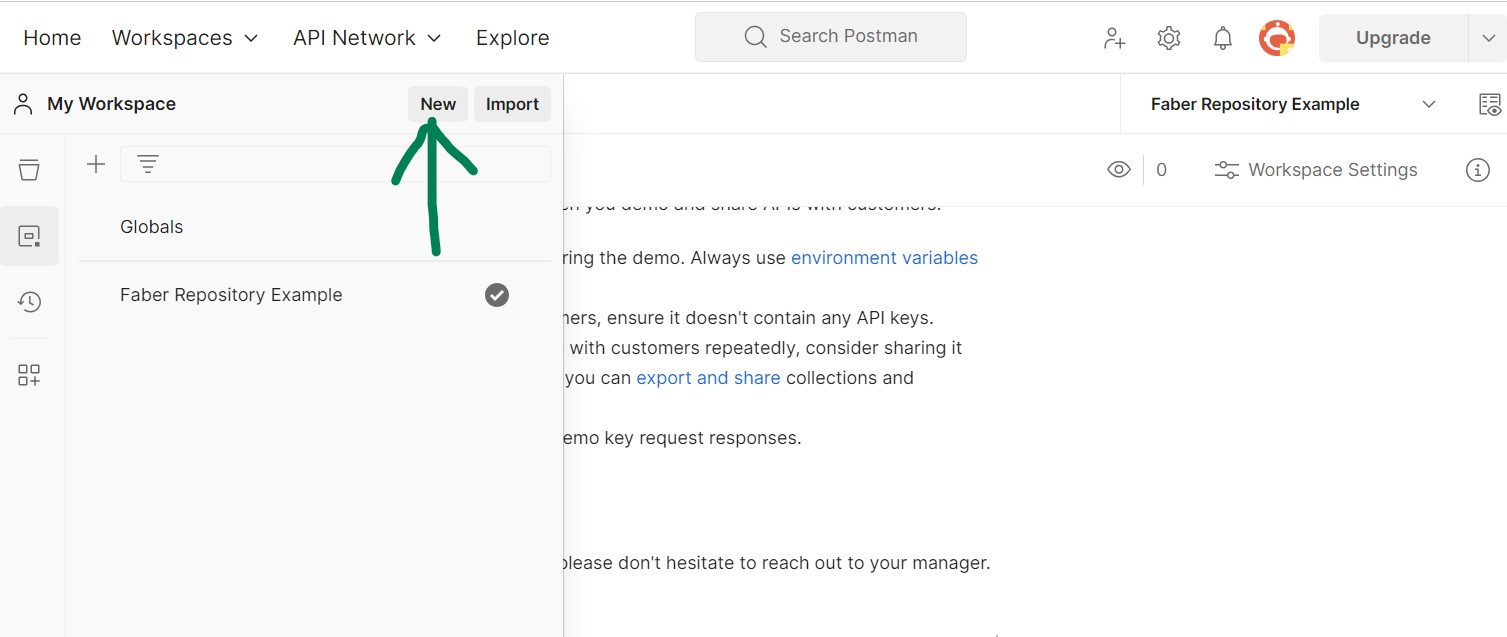
Then add a request
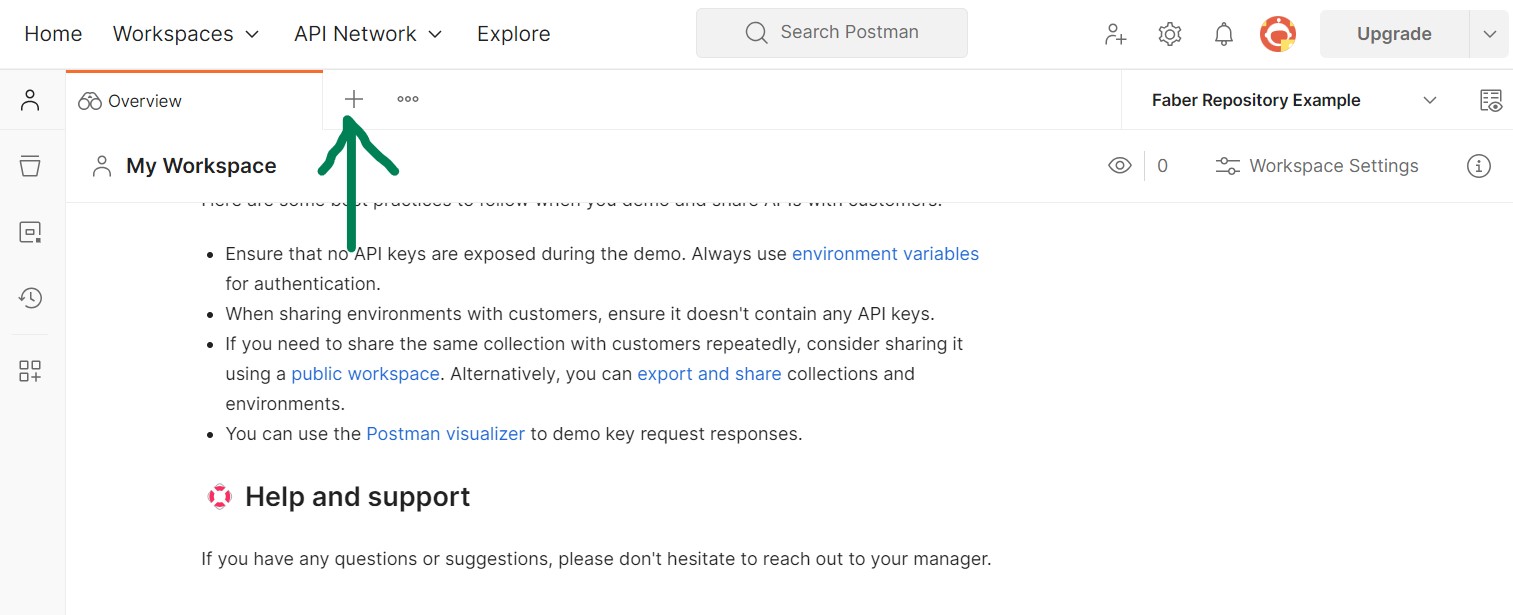
You can add a token under ‘Authorization’. Note that you need to put ‘token’ in the Header Prefix field below the token field.

Even better, save your token as a variable…

Then use that token under Authorization by putting double curly brackets around the variable name.
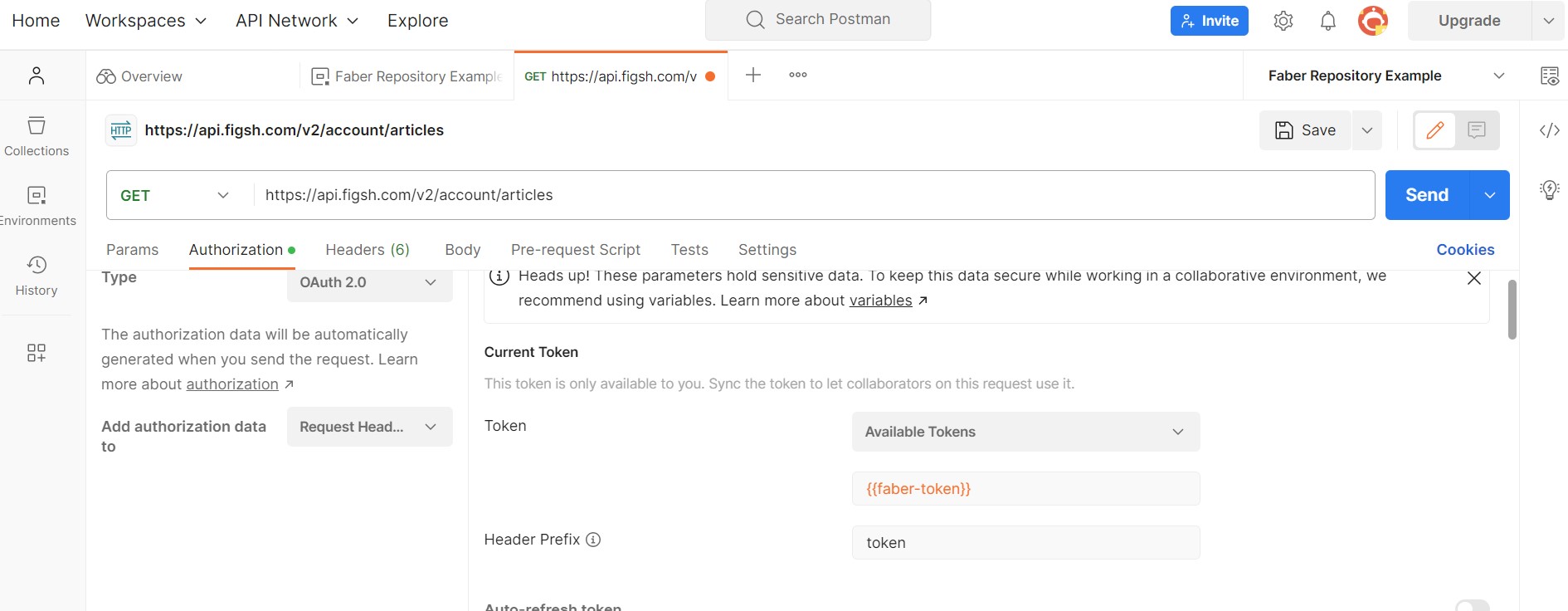
Change the request from GET to POST or PUT to match what the API endpoint requires. You can add information to the body area. This example uses POST with this endpoint: https://docs.figsh.com/#private_article_create The body contains JSON formatted metadata and the endpoint returns the item id as the ‘entity_id’ and the api URL for the item as ‘location’